Jabber Quick Start Guide and FAQ
- Features, Voicemail Setup, outbound calls when remote, conference calls, and more...
- FAQ
- Troubleshooting
- Download Guide
Features of Jabber:
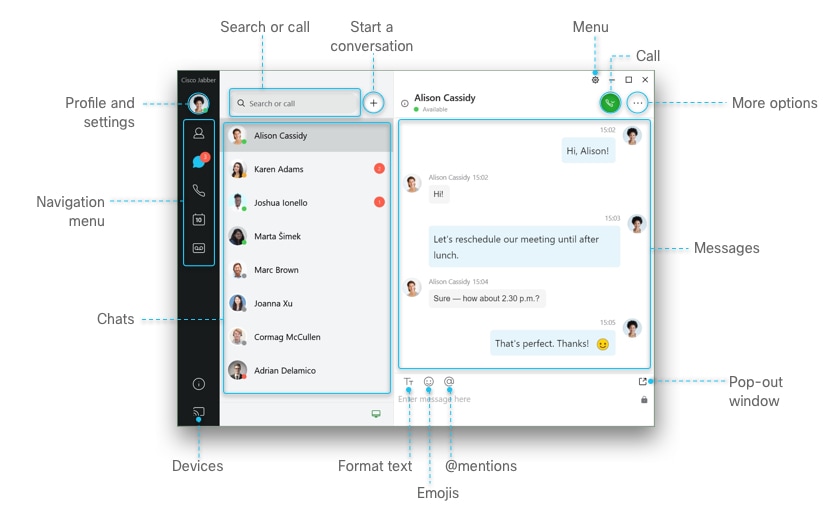
| 1 | Profile and Settings | This includes your current Status, User Profile, settings, as well as the Sign out prompt |
| 2 | Navigation Menu |
Each button represents a different Function:
|
| 3 | Chats | Depending on the Navigation tab you have selected, this will allow you to select the user, chat, chat room, recent call, or meeting appointment that you would like to interact with |
| 4 | Search or Call | Allows you to search for new users to add to your contacts or begin a new call |
| 5 | Start a Conversation | Opens a new window to add contacts you wish to message |
| 6 | Menu | The drop-down menu for all Jabber settings |
| 7 | Call | Initiates a new call |
| 8 | More options | Opens a small menu with more calling and searching options |
| 9 | Messages | Displays the chat room style communication you have had with other users |
| 10 | Devices | Allows the control of other devices assigned to this profile |
| 11 | Format text | Configures the size and appearance of your text font |
| 12 | Emojis | Provides small emojis that can be used in chat |
| 13 | @Mentions | A search for mentions of usernames in a chat |
| 14 | Pop out | Moves the current chat into a new window |
Frequently Asked Questions (FAQ)
- I can't hear audio on calls?
- Check your audio output and microphone settings
- Click on File > Options > Audio, click the drop-down next to speakers, make the correct choice
- Once you have verified the correct speakers are being used, do the same for the microphone
- Click on Advanced and select your preferred device. To list your audio devices in order of preference, click Advanced. Next to Microphone choose your mic and arrow to the top of the list, click Apply, OK
- Use a Wired Connection (Ethernet) instead of Wireless for optimized audio on calls
- Place test calls:
- Test #1: Jabber to Jabber
- Test #2: Jabber to mobile
- Test #3: Jabber to a landline
- Record results*
- If you have verified that both of these are correct and still have trouble feel free to reach out to your department's help desk and/or network administrator
- *If tests fail on VPN, then note and inform the network administrator about VPN issues
- *If tests fail on VPN, then note and inform the network administrator about VPN issues
- I'm having trouble logging into to Jabber. What can I do?
- Click on the top left on the circle and select Sign Out - - Jabber Encrypted profiles don’t do a Reset unless given instruction to do so by cbts!!
- Next, select Reset Jabber, Reset
- Repeat setup instructions, reference p.3 and p.4, specifically steps 6 and 7 above, and be sure to enter the 11 digits Username and Password; please bear in mind the password could be expired and the login will fail
- How can I reset my Jabber password?
- Yes, you can, and the primary choice is via myphone portal with the current known password. However, if it is forgotten, the second option is to talk with your department's telecom coordinator to provide a reset password on the admin tool.
- *The password expires in 90 days*
- I'm receiving an error message about phone services. How can I fix it?
- Click on the phone controls icon, select in the dropdown Use my computer, even when it appears selected, be sure to click it; the icon color will turn green
- Statuses:
- A spinning Gray circle, means Jabber is registering the device
- Red Icon means Jabber is not registered
- Green Icon means Jabber is registered and ready for use
- I can't place calls?
- Click on the phone controls icon, select in the dropdown Use my computer, the icon color will turn green
- Click on the phone controls icon, select in the dropdown Use my computer, the icon color will turn green
- I see "cannot communicate with the server" when logging into Jabber. How can I fix it?
- Reset the password via myphone portalbecause it is expired. The second option is to talk with your department's telecom coordinator to provide a reset password on the admin tool.
- Reset the password via myphone portalbecause it is expired. The second option is to talk with your department's telecom coordinator to provide a reset password on the admin tool.
- When I use Jabber to place phone calls on a computer, should I use a headset?
- Yes, in order to experience the best sound quality and minimize interference, we recommend you use a headset, especially if it is connected to your Jabber device via Bluetooth.
- Yes, in order to experience the best sound quality and minimize interference, we recommend you use a headset, especially if it is connected to your Jabber device via Bluetooth.
- I have multiple Bluetooth devices paired with my Jabber device. How do I set my preference?
- For Windows: Jabber, select File > Options > Audio. Click to select your preferred device. To list your audio devices in order of preference, click Advanced.
- For Mac: Jabber, select Preferences> Audio/Video. After the device is recognized, select the desired device from the list.
- I see a pop up stating that configuration changes detected. How can i fix it?
- Click on Sign Out and Sign In again
- Click on Sign Out and Sign In again
- I am an agent and the Jabber in conjunction with Finesse is showing an error. How can I fix it?
- You'll want to be sure to use 1 device, if not select the device you will use and where, home or office and provide the details and the error in a new request, please.
- You'll want to be sure to use 1 device, if not select the device you will use and where, home or office and provide the details and the error in a new request, please.
- I am an agent and the Jabber in conjunction with Finesse is showing a device is not accessible error. How can I fix it?
- Go in the order:
- Get on VPN, Sign into Jabber, see phone controls icon is green. Sign into Finesse. Not doing things in this order will cause errors.
- If phone controls icon is red, then click on that icon and then choose to Use my computer for calls. Once green then sign into Finesse.
- Go in the order:
- What happens to calls I don’t answer?
- The call normally goes to voicemail. Check your new messages by clicking on “Call Voicemail” and enter PIN #
- The call normally goes to voicemail. Check your new messages by clicking on “Call Voicemail” and enter PIN #
-
- To change the Voice Mail PIN, as long as you know the current Voice Mail PIN
1. Press the call voicemail button
2. Click the keypad button to show the keypad
3. Enter Current PIN, then press #
4. Press these numbers in succession: 4, 3, 1
5. Follow the prompts: the pin must be at least 6 digits long. enter your new PIN followed by #, for help press 0
6. Enter your new PIN again to confirm it, then press #TIP: Also, you can change the PIN by going to Personal Communications Assistant (PCA)
- Can Jabber support multiple lines?
- Unfortunately, no. One line is currently supported.
- Unfortunately, no. One line is currently supported.
- Can Jabber support a Hunt Group?
- Yes it does. Shared line or an individual line depending on use case.
- While using Cisco Jabber, cbts does not recommend using the Jabber for mobile with the Hunt Groups that are part of this design. If your staff are going to be logged in as part of the hunt group, please use either their Cisco IP phones or their Jabber for Windows clients only.
- Some of my Jabber features don't seem to be working right. How can I troubleshoot?
- You can check the connection status for many of Jabber's features.
- For Windows: select the Menu icon, then Help > Show connection status.
- For Mac: Select Help > Show Connection Status. The server connection status window opens.
· Connected—Feature is enabled and connected properly
· Connecting—Feature is making a connection attempt
· Disconnected—Feature is enabled but is not connected. You may not be connected to the network, or a server may be down.
· Error—Feature is not currently enabled or connected. You may have entered an incorrect password. Try logging off and logging in again.
· Unknown—Feature status is unknown; contact your Service Desk to verify your account settings
- Is there a way to get call logs back in Jabber?
- Unfortunately, no. Once the call log clears it erased permanently.
- Unfortunately, no. Once the call log clears it erased permanently.
- How can a voicemail message be forwarded?
- Click on the message icon, select and right click on the specific message, click on “Forward Voice Message…”
- A new window opens, a window now opens, which allows you to record a message. You can then playback the recorded message, re-record etc.
- You’ll enter a recipient by the 11 digit phone number and you can also select multiple recipients.
- Click send
- How can I change the outbound caller ID?
- The caller ID is programmed in the external phone number mask. You can test call a colleague or a personal mobile device to verify the CID is correct.
- The Caller ID is normally the number assigned to your Jabber. Also, the number could be masked to be another number where callers will call back a main line at your organization.
- In the case the CID is incorrect please talk with your department's telecom coordinator to update the external phone number mask on the admin tool.
- Where can I access call records on the Jabber number?
- The call detail records (CDR) are obtained the same way as you would on the desk phones. They’re conveniently accessible at the CDR tool. For more assistance, go to your department's telecom coordinator to run a report for last 90 days of calls or submit a request for calls older than 90 days.
- The call detail records (CDR) are obtained the same way as you would on the desk phones. They’re conveniently accessible at the CDR tool. For more assistance, go to your department's telecom coordinator to run a report for last 90 days of calls or submit a request for calls older than 90 days.
- How can I forward my calls?
- Click on the call settings, green icon, on the Jabber hub. Scroll to forward calls and select Voicemail;
- Select New Number to enter another 11 digit phone number. Click forward
- How can I transfer a call and place a call on hold?
- Click on the more call controls (3 dots) in the active call window
- Select Transfer. (The call is placed on hold. Click Resume to resume the call.)
- Type the name of the person or the 11 digit phone number to which you want to transfer the call in the search box.
- Select the person or number when it appears in the search list. (You are connected to that number.) Press Transfer to complete the transfer.
- Click on the more call controls (3 dots) in the active call window
- Select Hold. Click Resume to resume the call
- What will help to get signed in when I read this error?
“Cannot connect to the server Internal server error or Too many incorrect logins. Try again in an hour.” Wait one hour and retry
Also, the login error shows “Cannot find your services automatically. Click advanced settings to set up manually” or “Cannot connect to the server Internal server error
- 2 Methods:
Uninstall/ Reinstall Cisco Jabber
2. On the PC:
Or
- Click on the gear icon in the top-right and Exit Jabber
2. Open C: Drive, then go into Users folder
3. Open the user’s folder and Look for a folder called AppData - If you do not see it go to the view option and check the Hidden Items box
- Open the AppData folder and \Local folder \Cisco folder \Unified Communications folder
5. Delete the Jabber folder
6. Hit the backup arrow 3 times (AppData folder)
7. Open the Roaming folder and \Cisco folder \Unified Communications folder
8. Delete the Jabber folder
- How come the Advanced Settings automatically pops up when initially signing?
- Ensure the login credentials used are correct
- Ensure the login credentials used are correct
- How do I view the current Cisco Jabber version?
- Click on Menu (gear icon) > Help > About Cisco Jabber and see the version
- Click on Menu (gear icon) > Help > About Cisco Jabber and see the version
- What mobile devices are compatible with Jabber softphone?
- The softphone option, named Jabber, can be installed on any Android and Apple mobile device
- Download and install the Cisco Jabber application from your device’s app store
- Submit a ticket to the helpdesk requesting a mobile device profile for Jabber. Include the type of device the app will be used on (Android, iPhone, iPad).
- Once the ticket has been resolved you may log in to the Jabber app on your mobile device.
Troubleshooting
- No Audio Check the audio settings
- Click on your initials on the top left of the console, or the gear on the top right.
- Choose Settings
- Choose Audio
- Set both SPEAKER and MICROPHONE to whatever device you are using
- Speakers and microphone on personal device are in good working condition
- Connection issues (dropped calls, trouble registering etc)
- Click on your initials on the top left of the console, or the gear on the top right.
- Select "Sign Out"
- Select "Reset Jabber"
- Repeat setup instructions
- Check Connectivity Issues with Internet Service Provider – i.e. regional outages, slow speeds, service outages
- Use a wired connection instead of wireless
- Test and Verify Internet connection speed
- VPN is slowing down – Reboot PC and log back in to VPN, return to Jabber
- Error when logging into Finesse
- Ensure that Jabber is logged in and registered prior to attempting to log into Finesse.
- Ensure that Jabber is logged in and registered prior to attempting to log into Finesse.
- Error in Finesse when going to "READY"
- In the "search" box on Jabber enter your cell phone # and hit dial, disconnect call
- Hit "READY" in Finesse.
FEATURES:
Voice Messages - setup with username 11 digits and PCA password only to enable visual voice mail control
- Click on the Gear wheel on the top right corner of the Jabber application
- Settings > Accounts
- Voicemail > Enter Username "11digits" and PCA password
submit a request for a new PCA password if you need one
To change the password using PCA go to
1. To Sign-in go to PCA Log In Unity 1 or PCA2 Log In Call Center on Unity 2
2. Enter Username 11 digit number and Enter Password, Login
3. Click on Messaging Assistant and choose menu Passwords > Change Cisco PCA Password
4. Enter Current Password, Enter New Password, Confirm New Password, Press Save to preserve your changes.
Outbound calls - remote
- Click on the Call Settings on the bottom left
- Device for calls
- Select in the dropdown Use my computer, the icon color will turn to green
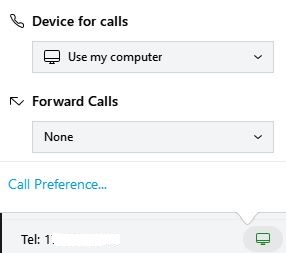
Using the Conference Feature:
- When connected on a call, press the button with “...” and select “Conference”
- At the top right-hand corner, type in the 11 digit number and hit enter. It starts to dial the number
- Once the callee answers, press the green button next to the number, and that merges the calls into a Conference call.
Using the Call Pick Up Group Feature: (not available on the default setup)
- Jabber is connected and green
- A call notification will appear in the bottom right corner of your screen
- The notification shows calling party and called party and you can press "Pickup", then press "Answer" or Decline, which sends it to Voicemail. Press "Ignore" to mute the audible ring
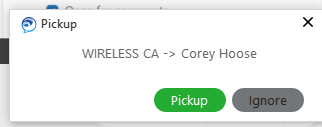
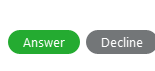
- The "Pickup" shows on screen display for about 8-10 seconds and goes away. The button can still be used even after its gone; by pressing on the Pickup menu, then press "Pickup", then press "Answer"
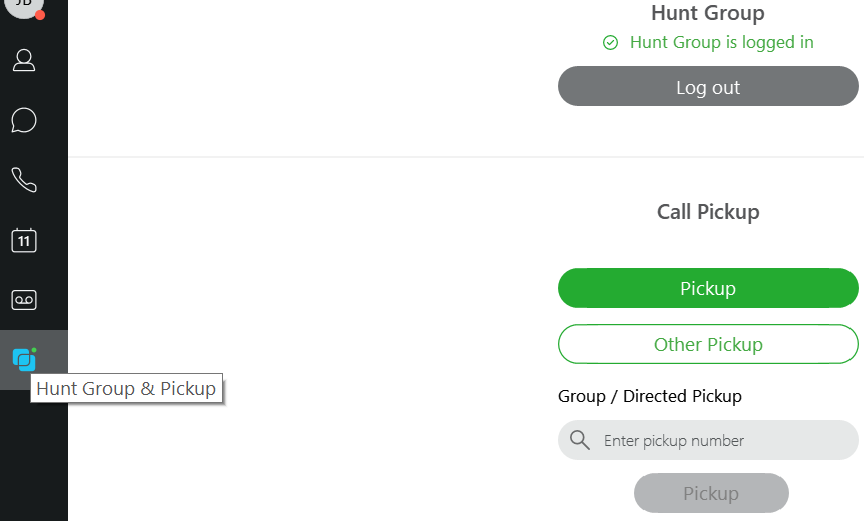
Using the Hunt Group:
Using the Hunt Group Feature: (not available on the default setup)
- Yes, it’s supported and also, it can be via a Shared line or an individual line depending on the use case.
- Press Answer or Decline, which sends it to Voicemail.
Caveat: While using Cisco Jabber, cbts does not recommend using the Jabber for mobile with the Hunt Groups that are part of this design. If your staff is going to be logged in as part of the hunt group, please use either their Cisco IP phones or their Jabber for Windows clients only.
Using the Chat:
Chats - If you have IM & Presence (IM&P) supported on your Jabber, then there are more options to “Add” people for chatting
Using Jabber Chat
Using the chat feature, you can instant message with an individual colleague or a group of colleagues.
Chat basics
CHAT WINDOW
Chat windows contain:
- the search or call field,
- tabs for multiple chats,
- contact and their availability state,
- chat controls and collaboration controls.
CHAT CONTROLS
Use chat controls to (L–R):
- send a file,
- send a screen capture,
- edit the font,
- insert an emoticon,
- add a mention.
COLLABORATION CONTROLS
 Chat windows can also include controls to (L–R):
Chat windows can also include controls to (L–R):
- call the contact,
- create a new contact,
- start a video meeting,
- share screen,
- open roster.
Start an individual chat
To start a chat:
- Click
 in the hub window.
in the hub window. - Using the mouse, hover over the name of the contact with whom you want to chat.
- Click
 .
.
You can also search by name, click the contact name, and then click  .
.
Create and use an ad hoc group chat
An ad hoc group chat lets multiple people simultaneously share chat messages. All participants receive messages sent from any participant in the ad hoc group chat. The group chat ends when all participants are offline.
When in an individual chat, you can create an ad hoc group chat by adding other online participants. Participants must be online to be added to an ad hoc group chat. You cannot create an ad hoc group chat with offline participants.
To create an ad hoc group chat:
- Open an individual chat with another online participant.
- In the Collaboration Controls toolbar (upper right-hand corner of the chat window), click .
- Click Add People.
The Start Group Conversation window opens. - In the People: field, type the name of an additional person you’d like to add to the group chat and select them by clicking on their name when it appears in the search results. Repeat this step until all participants appear in the People: field. Alternatively, you may select among your more recent contacts listed below the People: field.
- Click Start Group Chat.
You can start chatting with the group in the same way you do with an individual chat
Additional Troubleshooting:
For issues where the user may be experiencing call quality or call drops, check the video call setting within the Jabber program and ensure that it's set to "Never start calls with video" as Jabber sets this to "always" as a default.
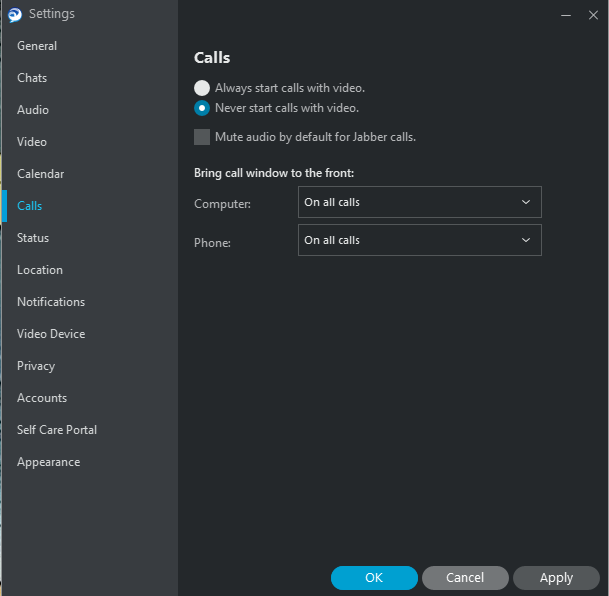
related items:
Video Tour & Helplets
Personal Communications Assistant (PCA)
Incoming Calls Details and more about Pickup Groups
Download Link: https://www.webex.com/downloads/jabber.html
-
Download Guide, click on PDF below
Comments
0 comments
Please sign in to leave a comment.